So
today I am finally getting
round to telling you something I discovered a little while back and I have been
dying to make a blog post about it to share it with you guys.
Now I am sure you know about it by now but I
thought I would still do this post anyway and share
my experiences with it with you guys.
So
today I am going to tell you about Wantworthy! If you already know about it
that’s great but if you don’t, it is basically this online website that allows
you to save the things that you have seen when online shopping/browsing.
So basically, if
there is something you have found online and you want to come back to it at a later date,
you save it to your wantworthy page and you can have that item almost permanently booked marked
on to that website.
Some
of you may find this interesting and really helpful and others wont but I hope
that each and everyone of you reading this finds something positive to take
away from this.
Now
that I have gotten myself used to this website I think now is an appropriate
time to tell you about it!
So I am going to show you a little bit of
how to use it and how to basically get you started with using it.
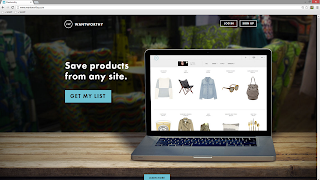
Okay
so when you first go on to the wantworthy website you may come up to a page
like this and you can log in or sign up.
Hint: I suggest you sign up!
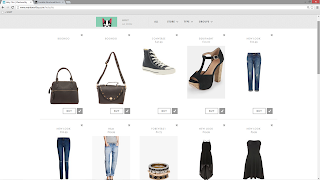
Okay
so this is a preview of my wantworthy
page and I will leave a link to this here
http://www.wantworthy.com/holychic and at the end of this blog post. And
here you can see some of the items that I have already wanted to save and its
from all different shops and it becomes like your own personal online shop or wardrobe wish
list.
Okay
so in order to
get started, you want to add a want button to your bookmark bar
and this will allow you to save items from any website to your wantworthy page.
To do this, it does give you instructions but you just drag the want button to
the bar as shown on the screenshot. The want button will appear on the bar like
so.
Now
to save things from a shops website to your list you click on
the want button which
is highlighted on the screenshot.
Once
you have clicked the want button,
this little menu will appear and you can
put things into groups and
types like shown.
This is type:
bag. And you
just click the save button and it will appear on
your list.
And
here it is on my wantworthy page.
Okay
so lastly this is about buying the item. What’s
cool is that you can buy the item
straight from that page by clicking the buy button
as it is in blue on the screenshot .
Or if
it is something on your page that you have now purchased,
you can click the blue tick
and this will clear it off of your list as you have now bought it.
Okay
so that is pretty much all I have to say about wantworthy . My last tip is that
I have found it
works best on Google
chrome rather than internet explorer so I
would give that a try.
This
website is seriously amazing because it is so simple and easy to use and has
helped me keep all of the things that I have ever wanted to buy in one place
and just keeps me that little bit more organised.
I hope you enjoyed this post and found a
new website or found
out more on how to use it.
I am
not sponsored by wantworthy for this post I genuinely love this website and
wanted to share it
with you guys!
To
see my complete wantworthy page click here as I update it quite a lot now so
check it out! http://www.wantworthy.com/holychic
Sign
up today at http://www.wantworthy.com
Also,
if you have an iPhone, this
website can be portable! Just look in the app store for an app called ‘fresh’
and it is the same thing! Keep that list with you everywhere you go J
Not available for
android yet! I feel your pain it sucks.
If there are any other websites that you would like me to review or test let me know in the comments so I can add that to my blog post to do list!
I
hope you guys enjoyed this blog post and I will see you very soon in the next
one! Don’t forget to check out my social media sites!
YouTube Channel: http://www.youtube.com/channel/UCzoiobVCfDc_uDnmpHC1YlQ/videos
Twitter account: https://twitter.com/holychicxox
Contact me: holychiccontact@gmail.com.
Polyvore: http://holychicxox.polyvore.com/
Follow me via Bloglovin: http://www.bloglovin.com/en/blog/10361065
more links coming soon ;)
Twitter account: https://twitter.com/holychicxox
Contact me: holychiccontact@gmail.com.
Polyvore: http://holychicxox.polyvore.com/
Follow me via Bloglovin: http://www.bloglovin.com/en/blog/10361065
more links coming soon ;)
Bye for now!
A x







No comments
Post a Comment